Scheduling different route types
Scheduling any route in Laminar Copilot has a set of required fields based on the Route Type.
Solo 1 or Solo 2 Routes
If a route has the route type of Solo 1 and Solo 2, the following fields are required for the route to be fully scheduled:
- Block ID
- Start Date (Date field)
- Contract – a Select field pulling in start times from the Contracts tab
- Start Point
- End Point
- Driver – a Select field pulling in drivers from the Driver tab
- Asset – a Select field pulling in assets from the Assets tab
For Solo 1 and Solo 2 routes, Copilot will automatically calculate the route’s ending date and time based on the route type. Solo 1 routes will have a set length of 14 hours. Solo 2 routes will have a set length of 38 hours.
Relay Load Board Routes
If a route has the route type of RLB, the following fields are required for the route to be fully scheduled:
- Trip ID
- Start Date (Date field)
- Start Time (Time field)
- End Date (Date field)
- End Time (Time field)
- Start Point
- End Point
- Driver – a Select field pulling in drivers from the Driver tab
- Asset – a Select field pulling in assets from the Assets tab
Maintenance Routes
Maintenance (MAINT) routes are purposed to record when assets are out for maintenance. If a route has the route type of MAINT, the following fields are required for the route to be fully scheduled:
- Start Date (Date field)
- Start Time (Time field)
- End Date (Date field)
- End Time (Time field)
- Start Point
- End Point
- Asset – a Select field pulling in assets from the Assets tab
Contract, Driver, and Asset fields
The contracts, drivers, or assets that can be selected when scheduling a route are determined by the following logic:
Contracts
Contract start times can be selected if:
- The contract’s route type matches the route type of the route being scheduled.
Drivers
Drivers can be selected if:
- The driver is configured to work the route type in the Driver Roster (This is configured in the ‘Type’ field.)
- The driver is not working another route or is not in their reset period during the duration of the route being scheduled.
- The driver will not be violating any other regulations by taking the route. Learn more about the driver regulations that Copilot enforces here: Driver regulations in Copilot.
Driver Priority Dropdown
To help you select the best driver for this route, eligible drivers are listed by priority, depending on how much their driver preferences match the date and time of the route.
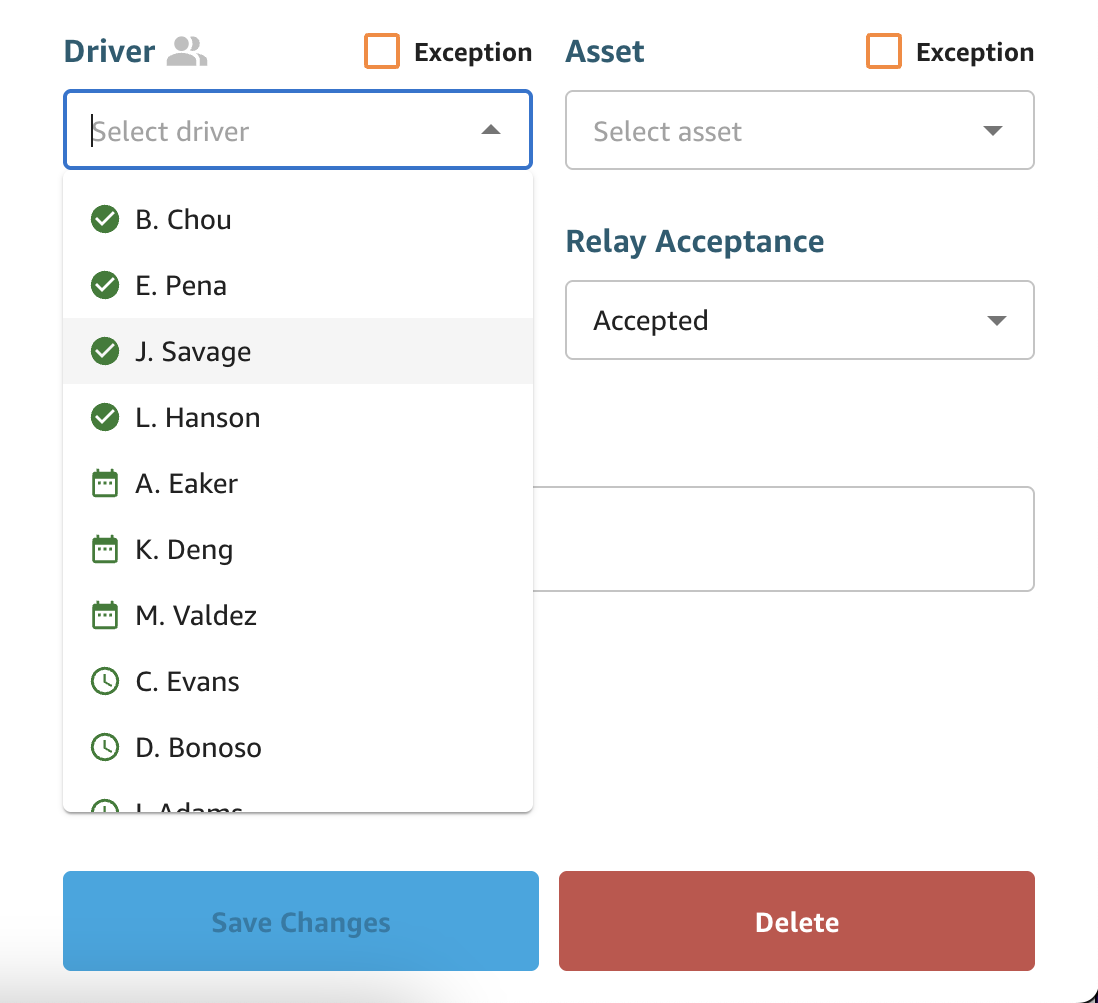
Green check mark: Driver is highly preferred to be assigned to this route as the start time of the route matches the driver’s preferred shift start days and shift start times.
Green calendar: Driver is preferred to be assigned to this route as the route’s starting day aligns with the driver’s preferred shift start days.
Green clock: Driver is preferred to be assigned to this route as the route’s starting time aligns with the driver’s preferred shift start times.
Greyed out: Driver is not eligible to be assigned to the route/block.
Assets
Assets can be selected if:
- The asset is marked as available in the Assets tab.
- The asset is not assigned to another route (including Maintenance routes) during the duration of the route being scheduled.
