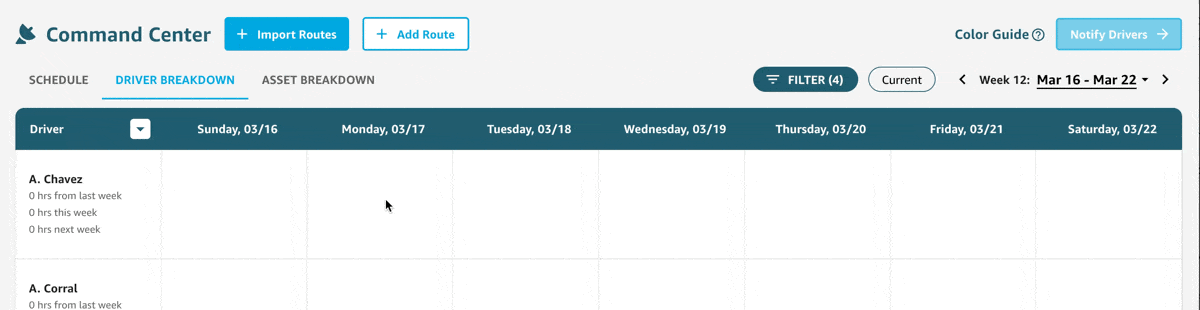Add an additional ride-along driver to a route
When a driver joins your team, you may want to have this driver ride along another team member’s routes for training purposes. You can now keep track of the ride-along driver within Copilot.
When editing a route, click on the icon next to the Driver field to toggle a new field called “Ride Along Driver.” Select the driver that will be tagging along on this route. Copilot will keep note that this driver is occupied on a training route and will adjust their availability accordingly so that they’re not marked available to take work during the route or the subsequent 10-hour reset period.
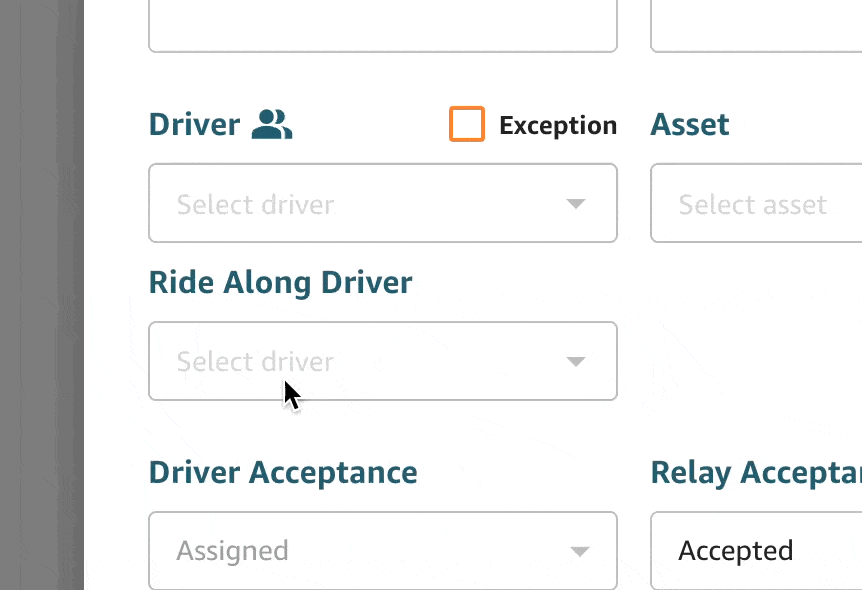
Filters in the Command Center
Copilot will now remember the settings you’ve selected in the Command Center filters: Utilization Filters and the Route Type filters.