Our Audit Panel is designed to be a tool that gathers all areas of risk identified in your AFP operations within Copilot.
Using the Audit Panel
View your alerts
Open the Audit Panel by clicking on the bell icon at the bottom of the side navigation. If there are any alerts for review, the bell icon will also have a badge count with the number of alerts.
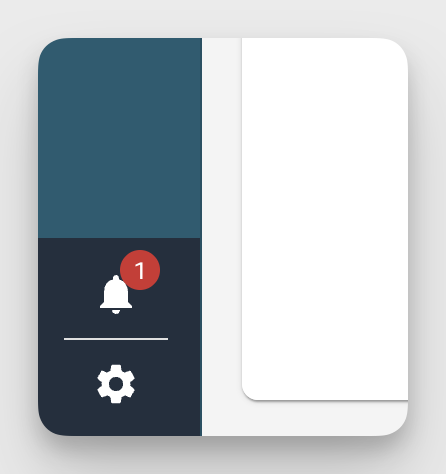
Addressing issues flagged in the Audit Panel
For any alert in the Audit Panel, you can click on the alert to be directly navigated to the edit mode of the route or driver that is flagged.
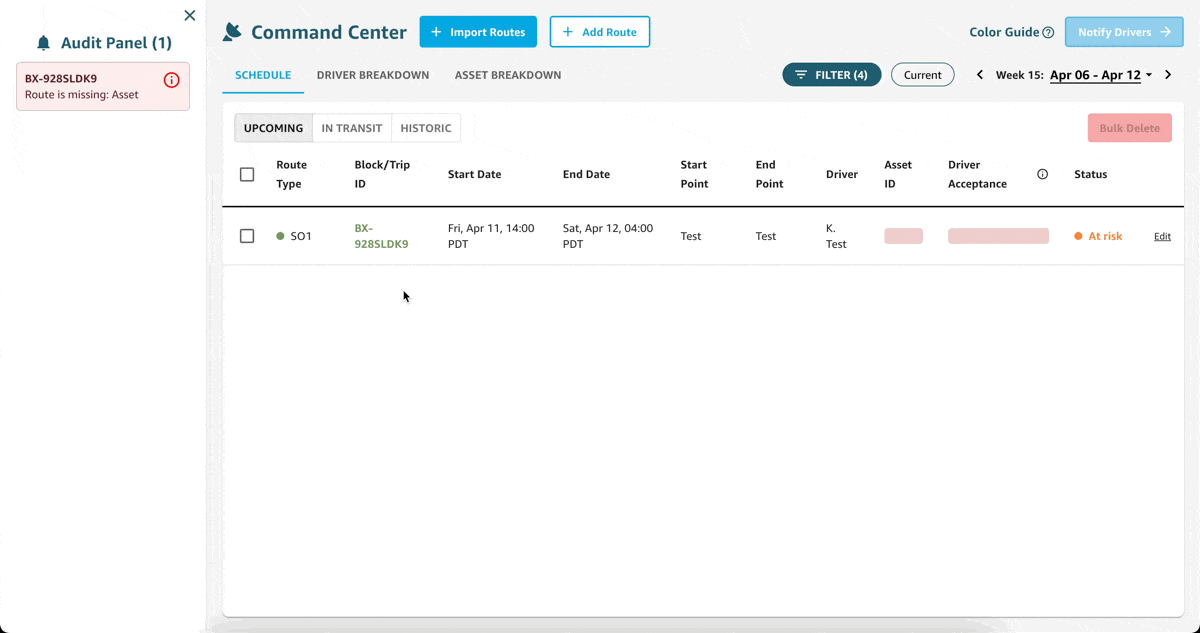
Alert Types
Currently, the Audit Panel will flag the following issues:
Issues with Route Assignments
Invalidated Routes: Routes that been invalidated by a driver, tractor, or contract.
Incomplete Routes: Routes that are missing a driver, tractor, or contract assignment.
- Note: A route can be invalidated by or be missing more than one entity (ex: driver and tractor). The alert will specify each entity that needs to be addressed in order for the route to be in good standing.
Issues with Driver Acceptance:
Driver Rejected Route: When a driver has rejected a route via text message.
Not-Accepted Route: When a route is coming up within 12 hours, but the driver still has not accepted the route via text message.
- Note: Alerts for not-accepted routes will not appear for routes that are assigned to drivers who cannot receive texts. These are drivers whose Can Text field is marked as "No" in the Driver Roster.
Issues with Driver information:
Invalid Phone Number: When Copilot attempts but fails to text a driver due to an invalid phone number. Copilot will automatically disable the Can Text setting for the driver until a valid phone number is entered.
